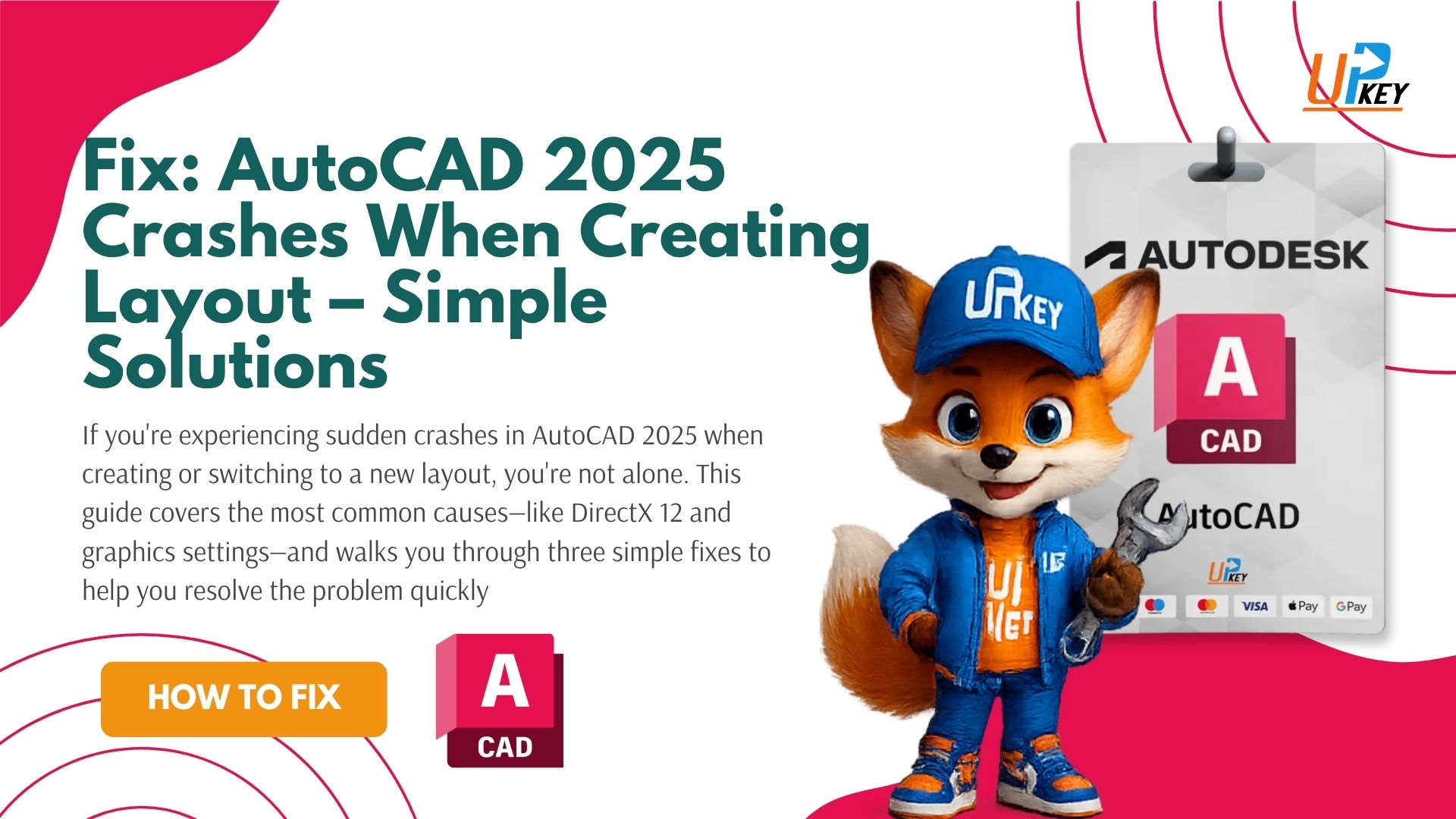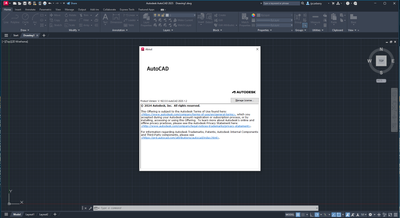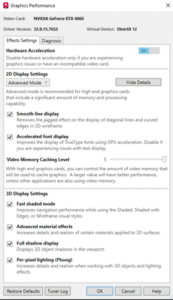If your AutoCAD 2025 crashes when creating layout, you’re not alone. This is a common issue affecting users, especially those on Windows 10 and systems running DirectX 12.
Fortunately, there are a few proven fixes that can help you solve this problem and get back to your drafting without interruption.
What’s Causing the AutoCAD 2025 Layout Crash?
- Default layouts work fine
- The freeze occurs when creating or switching to a new layout
- Most affected systems are running DirectX 12
- The issue continues even after reinstalling AutoCAD
- Commonly reported on AutoCAD 2025 with update 2025.1.2
AutoCAD Version Example – AutoCAD 2025 with the 2025.1.2 update installed.
Try These 3 Fixes
Fix 1: Turn Off DirectX 12 to Stop AutoCAD 2025 from Crashing When Creating Layouts
DirectX 12 may be the cause of layout rendering issues in AutoCAD 2025. Switching to DirectX 11 often resolves the crash.
Steps:
- Open AutoCAD
- Type
GFXDX12in the command bar - Enter
0(zero) - Restart AutoCAD
Fix 2: Change 2D Display Settings in AutoCAD 2025
Modifying your graphics settings through the GRAPHICSCONFIG command can help resolve layout-related freezes.
Steps:
- Type
GRAPHICSCONFIG - Under 2D Display Settings, choose a different rendering mode
- Click OK and restart AutoCAD
This shows DirectX 12 and Hardware Acceleration enabled.
Fix 3: Disable Hardware Acceleration in AutoCAD 2025
Disabling hardware acceleration has resolved layout-related freezes for many users.
Steps:
- Open AutoCAD
- Type
GRAPHICSCONFIG - Toggle Hardware Acceleration to Off
- Restart AutoCAD
Try a Fresh Drawing If AutoCAD 2025 Crashes When Creating Layout
If the issue only happens in specific files, the problem might be with a corrupted template.
- Start a new drawing using
acad.dwt - Create a new layout
- If it works, replace your original template
What If AutoCAD 2025 Still Crashes When Creating Layout?
If you’ve tried all of the above and AutoCAD 2025 still crashes:
- Check for GPU driver updates
- Run AutoCAD as Administrator
- Test on another device if possible
You can also search AutoCAD forums or contact support for more advanced help.
Related Problems You Might Face
If you’re experiencing layout freezes, you might also encounter these common issues:
- AutoCAD PDF Import Not Working? Here’s How to Fix It — Learn how to properly convert PDF images into editable CAD lines in AutoCAD.
- Fix 3ds Max Scripts Missing After Restart — A common issue for 3ds Max users dealing with missing custom scripts.
Final Thoughts
Need to buy AutoCAD 2025 for your new setup or device? You can get a genuine license with fast delivery right here:
The AutoCAD 2025 layout freeze issue is frustrating, but fixable. It’s usually tied to DirectX 12 and hardware acceleration settings. Follow the fixes above to stabilize your layout workflows.
For more AutoCAD troubleshooting guides, visit our AutoCAD support blog